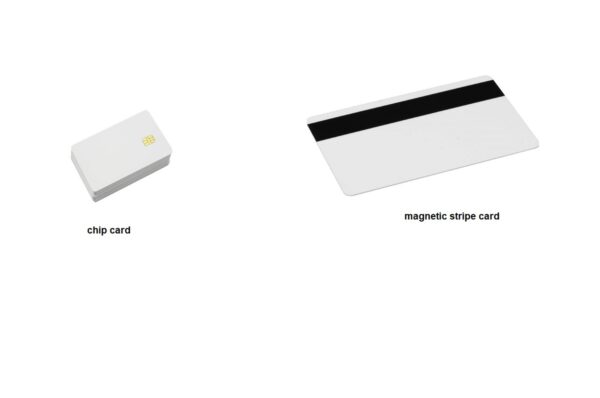To resolve a printer card problem, begin troubleshooting by inspecting for paper jams, verifying the correct installation of the ribbon, cleaning both the printer and printhead, and updating the drivers and software. Should the issue continue, contemplate recalibrating the printer or seeking assistance from the manufacturer’s support resources.
There are five tips that address common ID card printer problems.
- Run a printer cleaning.
- Dust and debris can quickly settle within your ID card printer.
- Calibrate the ribbon sensors.
- Fan the cards.
- Use the correct power supply.
- Replace the film in your retransfer printer.
It sounds like you’re asking how to fix a problem with your ID card printer. “Fix my printer card” could mean a few things, so let’s break down common issues and troubleshooting steps. Since you’ve been asking about FARGO printers, I’ll focus on those, but many steps apply universally.
I. Check the Basics (Always Start Here):
- Power and Connections:
- Is the printer plugged into a working power outlet?
- Is the power cable securely connected to the printer?
- Is the USB or Ethernet cable securely connected to both the printer and the computer/network?
- Try a different power outlet or USB port if possible.
- Printer Status:
- Is the printer turned on?
- Are there any indicator lights or error messages on the printer’s display? (e.g., “Error 95” on a DTC1500, “Ribbon Error,” “Card Jam”). This is crucial information!
- Consumables:
- Ribbon: Is the ribbon correctly installed? Is it the correct ribbon for your printer model? Is there enough ribbon left? Is it torn or creased?
- Cards: Are the cards loaded correctly in the input hopper? Are they the correct type and thickness for your printer? Are they sticking together? Are they warped or damaged? Is the card guide adjusted properly?
- Laminate (if applicable): Is the laminate roll correctly installed and has enough material?
II. Software and Driver Checks:
- Printer Driver:
- Is the correct driver for your printer model installed on your computer?
- Is the driver up to date? You can usually download the latest drivers from the HID Global support website (https://www.hidglobal.com/support).
- Try reinstalling the driver if you suspect it’s corrupted.
- Printer Status in Computer:
- Go to Start > Devices and Printers (or Control Panel > Devices and Printers).
- Right-click on your printer icon. Is it “Online” or “Offline”?
- Check the print queue: Are there any pending print jobs blocking new ones? Try canceling all jobs and restarting the printer.
- Printer Preferences/Properties:
- Right-click the printer icon and go to “Printing Preferences” or “Printer Properties.”
- Check the Toolbox/Maintenance tab: This is where you can often perform cleaning cycles, check printer status, and sometimes run diagnostics.
- Verify card settings: Ensure the card thickness and type settings in the driver match the cards you are using.
III. Common Error Scenarios & Solutions:
- “Printer Not Responding” / “Offline”:
- Check all cables (power, USB/Ethernet).
- Power cycle the printer (turn off, unplug, wait 30 seconds, plug in, turn on).
- Restart your computer.
- Reinstall the printer driver.
- Card Jams:
- Safely remove the jammed card: Always follow your printer’s manual instructions for removing jammed cards to avoid damaging internal components. Never force it.
- Clean the printer: Dust and debris on rollers are a common cause of jams.1 Run a cleaning cycle using genuine cleaning cards (refer to your printer’s manual for specific instructions for your model, e.g., FARGO HDP6600 Cleaning Kit 088933).
- Check card loading: Ensure cards are loaded correctly and guides are adjusted properly. Fan the cards before loading to prevent sticking.
- Inspect cards: Remove any warped, bent, or damaged cards from the hopper.
- Poor Print Quality (Streaks, Fading, Spots):
- Clean the printhead: This is crucial. Use a printhead cleaning swab from your cleaning kit. Gently wipe the printhead element (a small, dark line) to remove any residue.
- Run a full cleaning cycle: Use cleaning cards to clean the rollers and card path.
- Replace ribbon/film: If the ribbon or retransfer film is old, damaged, or expired, it can affect print quality.2
- Check card surface: Ensure your cards are clean and free of dust or grease.
- Adjust print settings: In the printer driver, you might have options for print intensity or darkness.
- Ribbon Breaking/Tearing:
- Check ribbon installation: Ensure it’s spooled correctly and not twisted.
- Clean the printhead and rollers: Residue can cause friction.
- Check card feeding: Rough card feeding can snag the ribbon.
- Ensure genuine consumables: Non-genuine ribbons can be fragile or improperly sized.
- Printhead alignment/pressure: This might require service if other steps don’t work.