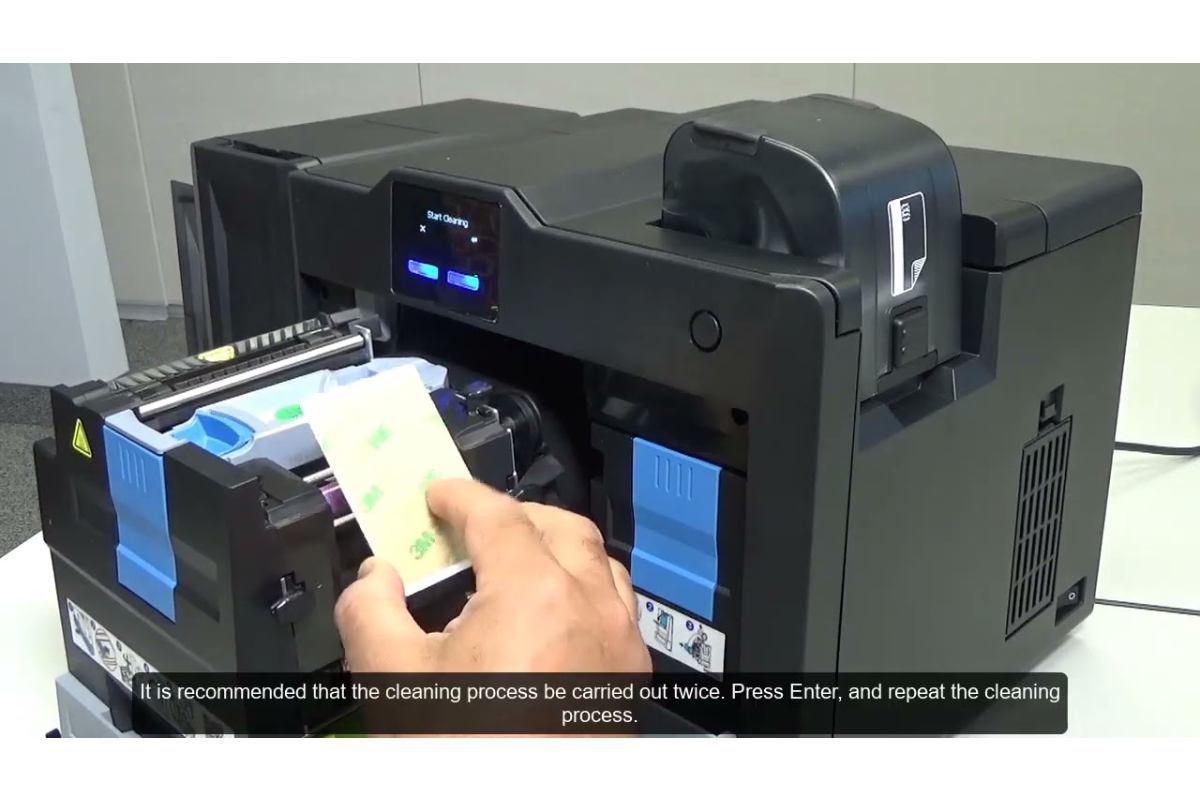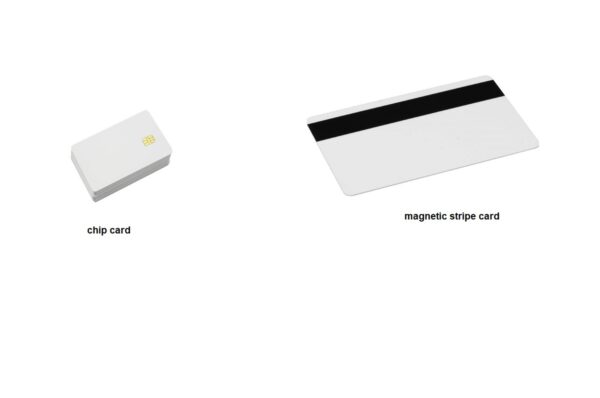Available solutions to resolve issues with my printer ID card?
How do I fix my printer ID card?
Common Error Messages and Solutions:
- Paper Jam: To resolve the jam, please adhere to the aforementioned steps.
- Ribbon Error: Replace the ribbon or check for alignment issues.
- Communication Errors: Please ensure proper cable connections and update software.
- Print Quality Issues: Also adjust printer settings, clean the printhead, or replace the ribbon.
Check for Obstructions:
- Ensure there are no cards or debris stuck in the card path.
- Remove any obstructions carefully.
Verify Ribbon:
- Make sure the ribbon is correctly installed and not nearing its end.
- Replace the ribbon if necessary.
Inspect Printhead:
- Check for any foreign objects or debris on the printhead.
- Clean gently with a soft cloth and isopropyl alcohol (avoid excessive force).
Update Firmware:
- Check for available firmware updates for your printer model.
- Follow the manufacturer’s instructions to update the firmware.
Check Connections:
- Ensure all cables are securely connected to the printer and computer.
- Try using a different USB port or cable.
Restart Devices:
- Please restart both your printer and computer.
Consult User Manual:
- Refer to your printer’s user manual for specific troubleshooting guidelines.