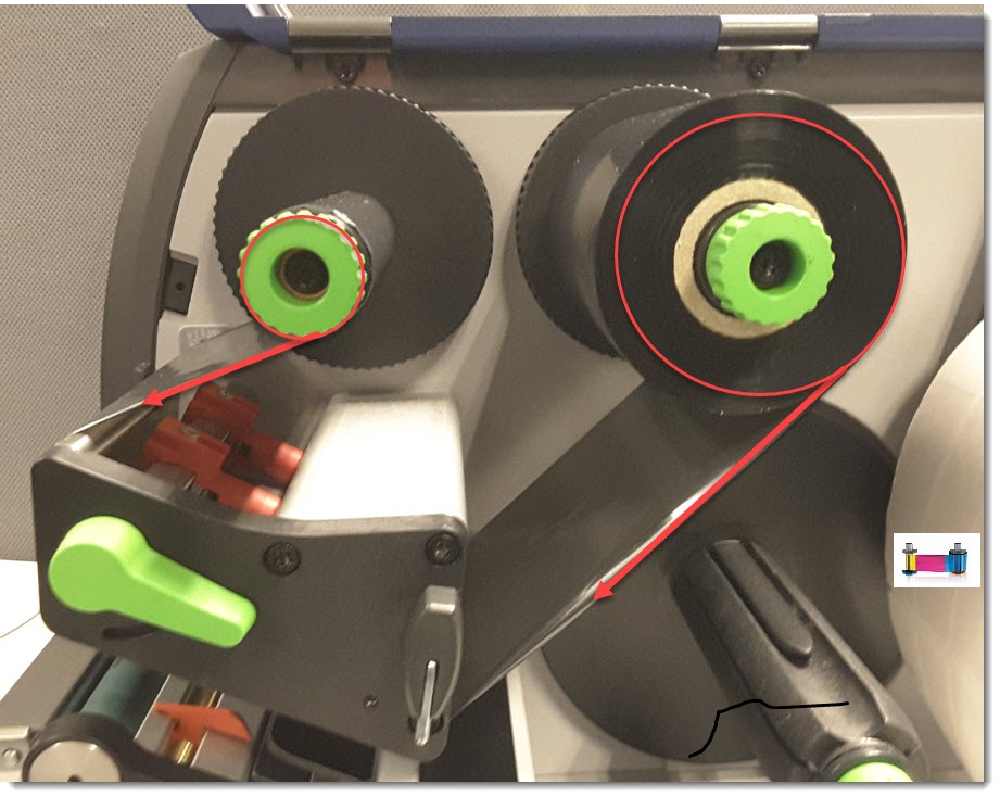In order to fix RFID error number 100 of ribbon, some troubleshooting steps can try:
- Check Ribbon Compatibility: Ensure that the ribbon you are using is compatible with your printer model. Incompatible ribbons often cause RFID errors. Verify the part number and specifications of the ribbon against the printer’s requirements.
- Inspect the RFID Tag: Also make sure that the RFID tag on the ribbon is not damaged or removed. The tag is usually located on the end cap of the ribbon spool. Without a properly functioning RFID tag, the printer will not recognize the ribbon and might display an error.
- Clean the RFID Chip Contacts: Sometimes the contacts on the RFID chip can get dirty or damaged. Clean the chip and the contacts on the printer carefully to ensure a good connection.
- Update Printer Firmware: The HID FARGO HDP5000 Card Printer is a reliable choice for high-quality card printing needs. Firmware updates often include fixes for common errors and compatibility improvements.
- Manual Calibration: Calibrate the printer manually to ensure it correctly recognizes the printer ribbon. This process can often fix recognition issues and is recommended whenever you change the ribbon or encounter errors.
- Check for Firmware Updates: Also to fix RFID error number 100 of ribbon, ensure that your printer firmware is up-to-date, as updates can resolve compatibility and recognition issues with ribbons.
- How to fix card jam fargo DTC1250e?
- What is error code 112 on Fargo HDP5000?
- For assistance with technical issues and repairs: +92-309-786-2487